Le Tutoriel Android Notifications
1. Android Notification
Une notification (Notification) est un message que vous pouvez afficher à l'utilisateur en dehors de l'interface utilisateur normale de votre application. Lorsque vous dites au système d'émettre une notification, il apparaît d'abord comme une icône dans la zone de notification. Pour voir les détails de la notification, l'utilisateur ouvre le tiroir de notification (Notification drawer). La zone de notification et le tiroir de notification sont des zones contrôlées par le système que l'utilisateur peut visualiser à tout moment.
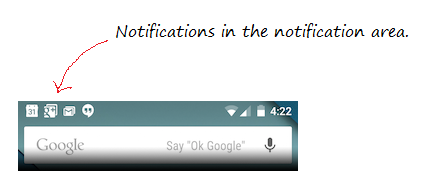
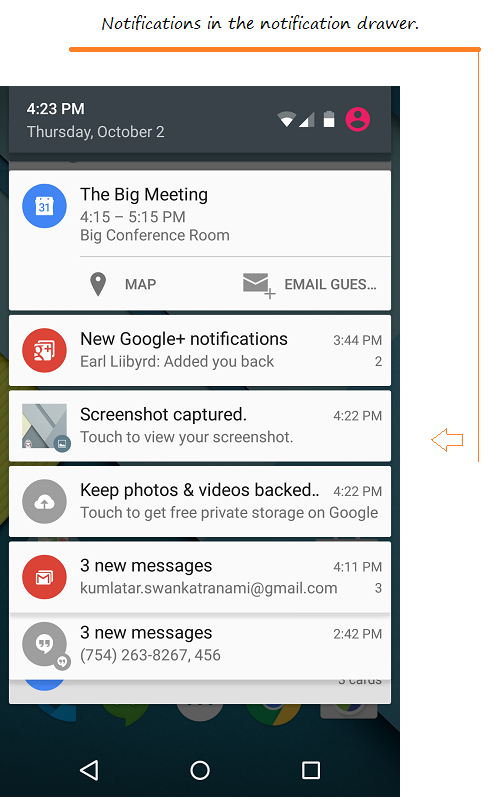
Notification Channel
Starting from version 8.0 (Oreo), Android starts grouping notifications into different channels. Each channel will have a specific behavior and this behavior will be applied to all notifications of that channel. Each channel has an ID that represents it.
- Android Notification Channel
2. Exemple de base
Créez un nouveau projet Android - AndroidNotification
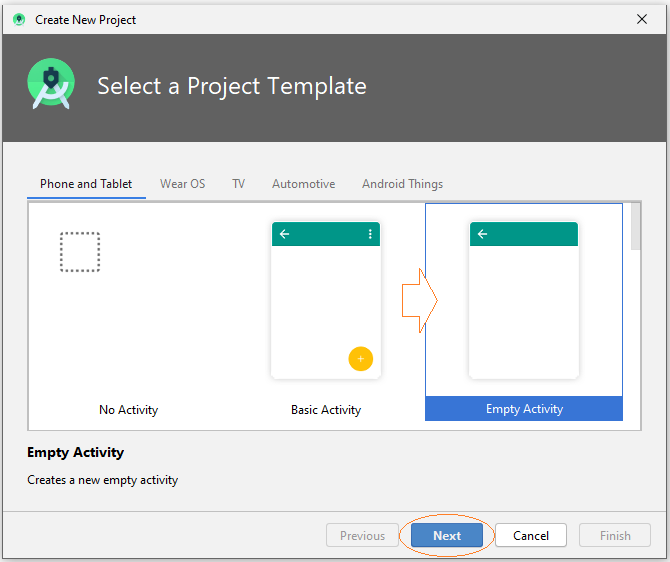
- Name: NotificationBasicExample
- Package name: org.o7planning.notificationbasicexample
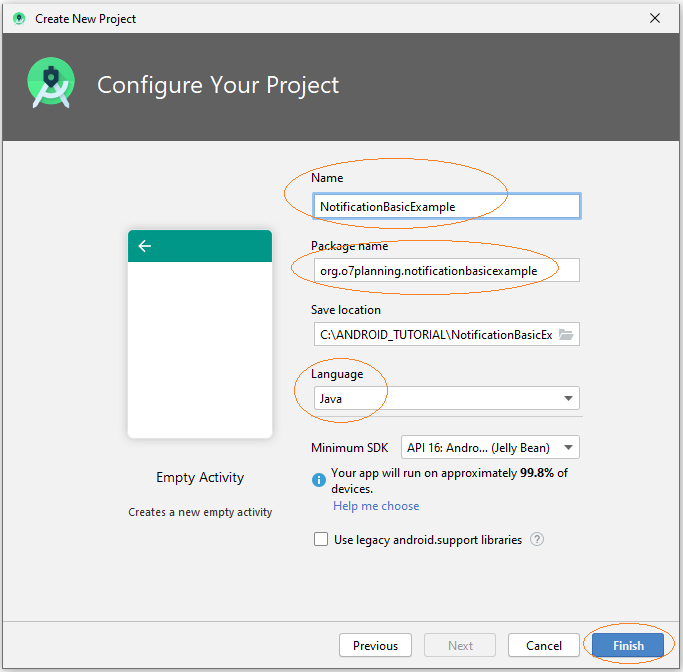
Icons
Android Studio has a library of icons that may be useful for your application. I took 2 icons from this library to use for the current application.
Note: If you do not want to use the Icons in the library of Android Studio you can use any Icon, and copy it to the "drawable" folder of the project. For example, icon_notify1.png, icon_notify2.png.
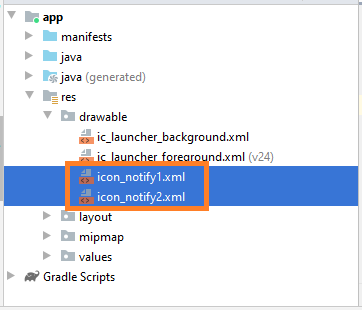
The interface of the application:
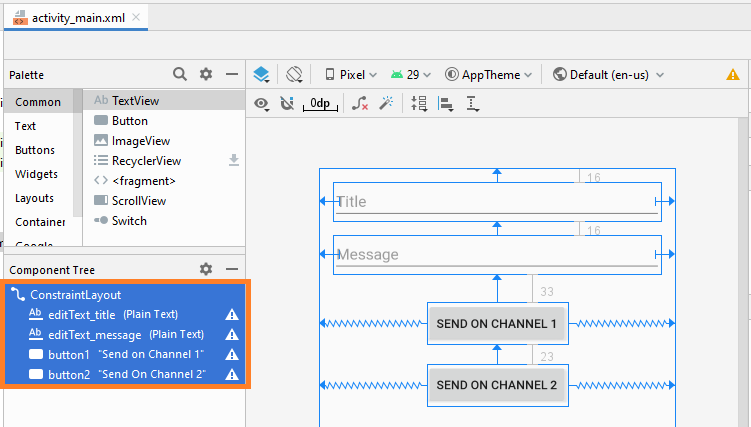
activity_main.xml
<?xml version="1.0" encoding="utf-8"?>
<androidx.constraintlayout.widget.ConstraintLayout
xmlns:android="http://schemas.android.com/apk/res/android"
xmlns:app="http://schemas.android.com/apk/res-auto"
xmlns:tools="http://schemas.android.com/tools"
android:layout_width="match_parent"
android:layout_height="match_parent"
tools:context=".MainActivity" >
<EditText
android:id="@+id/editText_title"
android:layout_width="0dp"
android:layout_height="wrap_content"
android:layout_marginStart="16dp"
android:layout_marginTop="16dp"
android:layout_marginEnd="16dp"
android:ems="10"
android:hint="Title"
android:inputType="textPersonName"
app:layout_constraintEnd_toEndOf="parent"
app:layout_constraintStart_toStartOf="parent"
app:layout_constraintTop_toTopOf="parent" />
<EditText
android:id="@+id/editText_message"
android:layout_width="0dp"
android:layout_height="wrap_content"
android:layout_marginStart="16dp"
android:layout_marginTop="16dp"
android:layout_marginEnd="16dp"
android:ems="10"
android:hint="Message"
android:inputType="textPersonName"
app:layout_constraintEnd_toEndOf="parent"
app:layout_constraintStart_toStartOf="parent"
app:layout_constraintTop_toBottomOf="@+id/editText_title" />
<Button
android:id="@+id/button1"
android:layout_width="wrap_content"
android:layout_height="wrap_content"
android:layout_marginTop="33dp"
android:text="Send on Channel 1"
app:layout_constraintEnd_toEndOf="parent"
app:layout_constraintStart_toStartOf="parent"
app:layout_constraintTop_toBottomOf="@+id/editText_message" />
<Button
android:id="@+id/button2"
android:layout_width="wrap_content"
android:layout_height="wrap_content"
android:layout_marginTop="23dp"
android:text="Send On Channel 2"
app:layout_constraintEnd_toEndOf="parent"
app:layout_constraintStart_toStartOf="parent"
app:layout_constraintTop_toBottomOf="@+id/button1" />
</androidx.constraintlayout.widget.ConstraintLayout>Notification Application
NotificationApp.java
package org.o7planning.notificationbasicexample;
import android.app.Application;
import android.app.NotificationChannel;
import android.app.NotificationManager;
import android.os.Build;
public class NotificationApp extends Application {
public static final String CHANNEL_1_ID = "channel1";
public static final String CHANNEL_2_ID = "channel2";
@Override
public void onCreate() {
super.onCreate();
this.createNotificationChannels();
}
private void createNotificationChannels() {
if(Build.VERSION.SDK_INT >= Build.VERSION_CODES.O) {
NotificationChannel channel1 = new NotificationChannel(
CHANNEL_1_ID,
"Channel 1",
NotificationManager.IMPORTANCE_HIGH
);
channel1.setDescription("This is channel 1");
NotificationChannel channel2 = new NotificationChannel(
CHANNEL_2_ID,
"Channel 2",
NotificationManager.IMPORTANCE_LOW
);
channel1.setDescription("This is channel 2");
NotificationManager manager = this.getSystemService(NotificationManager.class);
manager.createNotificationChannel(channel1);
manager.createNotificationChannel(channel2);
}
}
}Declaring NotificationApp in AndroidManifest.xml:
<application
android:name=".NotificationApp"
....
>
...
</application>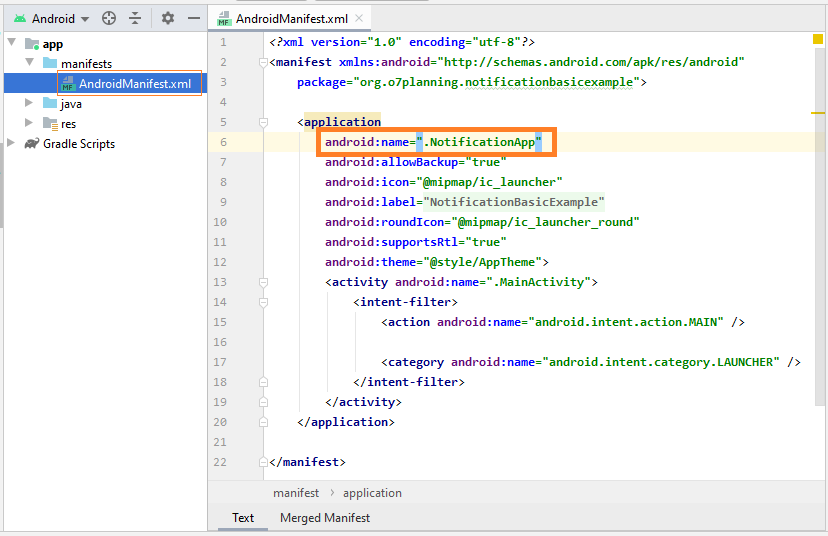
AndroidManifest.xml
<?xml version="1.0" encoding="utf-8"?>
<manifest xmlns:android="http://schemas.android.com/apk/res/android"
package="org.o7planning.notificationbasicexample">
<application
android:name=".NotificationApp"
android:allowBackup="true"
android:icon="@mipmap/ic_launcher"
android:label="@string/app_name"
android:roundIcon="@mipmap/ic_launcher_round"
android:supportsRtl="true"
android:theme="@style/AppTheme">
<activity android:name=".MainActivity">
<intent-filter>
<action android:name="android.intent.action.MAIN" />
<category android:name="android.intent.category.LAUNCHER" />
</intent-filter>
</activity>
</application>
</manifest>MainActivity.java
package org.o7planning.notificationbasicexample;
import android.app.Notification;
import android.os.Bundle;
import android.view.View;
import android.widget.Button;
import android.widget.EditText;
import androidx.appcompat.app.AppCompatActivity;
import androidx.core.app.NotificationCompat;
import androidx.core.app.NotificationManagerCompat;
public class MainActivity extends AppCompatActivity {
private NotificationManagerCompat notificationManagerCompat;
private EditText editTextTitle;
private EditText editTextMessage;
private Button button1;
private Button button2;
@Override
protected void onCreate(Bundle savedInstanceState) {
super.onCreate(savedInstanceState);
setContentView(R.layout.activity_main);
this.editTextTitle = (EditText) this.findViewById(R.id.editText_title);
this.editTextMessage = (EditText) this.findViewById(R.id.editText_message);
this.button1 = (Button) this.findViewById(R.id.button1);
this.button2 = (Button) this.findViewById(R.id.button2);
this.button1.setOnClickListener(new View.OnClickListener() {
@Override
public void onClick(View view) {
sendOnChannel1( );
}
});
this.button2.setOnClickListener(new View.OnClickListener() {
@Override
public void onClick(View view) {
sendOnChannel2( );
}
});
//
this.notificationManagerCompat = NotificationManagerCompat.from(this);
}
private void sendOnChannel1() {
String title = this.editTextTitle.getText().toString();
String message = this.editTextMessage.getText().toString();
Notification notification = new NotificationCompat.Builder(this, NotificationApp.CHANNEL_1_ID)
.setSmallIcon(R.drawable.icon_notify1)
.setContentTitle(title)
.setContentText(message)
.setPriority(NotificationCompat.PRIORITY_HIGH)
.setCategory(NotificationCompat.CATEGORY_MESSAGE)
.build();
int notificationId = 1;
this.notificationManagerCompat.notify(notificationId, notification);
}
private void sendOnChannel2() {
String title = this.editTextTitle.getText().toString();
String message = this.editTextMessage.getText().toString();
Notification notification = new NotificationCompat.Builder(this, NotificationApp.CHANNEL_2_ID)
.setSmallIcon(R.drawable.icon_notify2)
.setContentTitle(title)
.setContentText(message)
.setPriority(NotificationCompat.PRIORITY_LOW)
.setCategory(NotificationCompat.CATEGORY_PROMO) // Promotion.
.build();
int notificationId = 2;
this.notificationManagerCompat.notify(notificationId, notification);
}
}L'exécution de l'application:
When an important notification is sent to the system, users can hear a alerting sound.
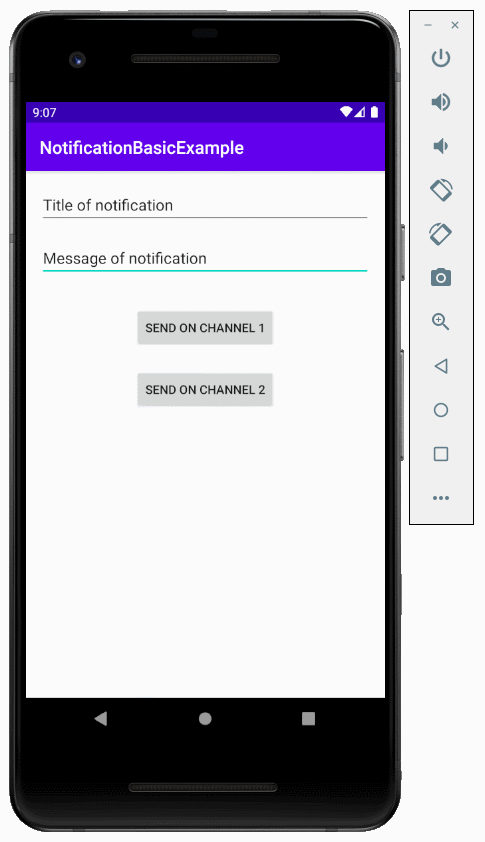
Meanwhile, less important notifications will be sent quietly.
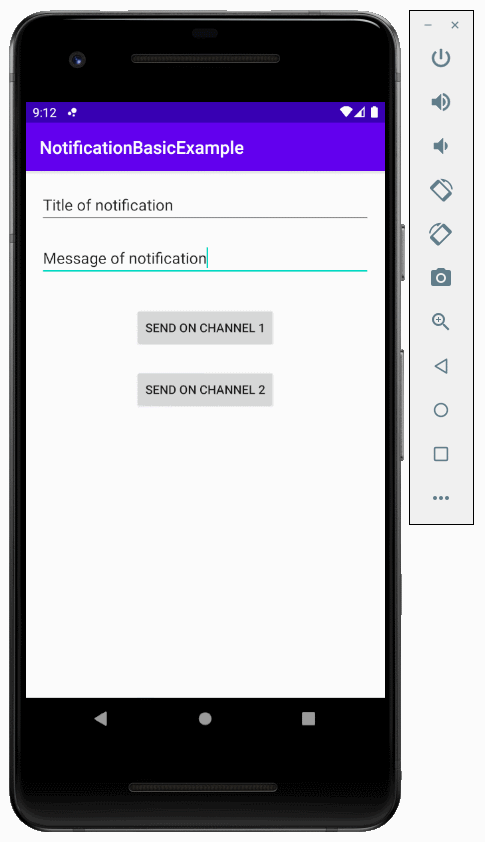
Tutoriels de programmation Android
- Configurer Android Emulator en Android Studio
- Le Tutoriel de Android ToggleButton
- Créer un File Finder Dialog simple dans Android
- Le Tutoriel de Android TimePickerDialog
- Le Tutoriel de Android DatePickerDialog
- De quoi avez-vous besoin pour démarrer avec Android?
- Installer Android Studio sur Windows
- Installer Intel® HAXM pour Android Studio
- Le Tutoriel de Android AsyncTask
- Le Tutoriel de Android AsyncTaskLoader
- Tutoriel Android pour débutant - Exemples de base
- Comment connaître le numéro de téléphone d'Android Emulator et le changer?
- Le Tutoriel de Android TextInputLayout
- Le Tutoriel de Android CardView
- Le Tutoriel de Android ViewPager2
- Obtenir un numéro de téléphone dans Android à l'aide de TelephonyManager
- Le Tutoriel de Android Phone Call
- Le Tutoriel de Android Wifi Scanning
- Le Tutoriel de programmation de jeux Android 2D pour débutant
- Le Tutoriel de Android DialogFragment
- Le Tutoriel de Android CharacterPickerDialog
- Le Tutoriel Android pour débutant - Hello Android
- Utiliser Android Device File Explorer
- Activer USB Debugging sur un appareil Android
- Le Tutoriel de Android UI Layouts
- Le Tutoriel de Android SMS
- Le Tutoriel de Android et SQLite Database
- Le Tutoriel de Google Maps Android API
- Le Tutoriel de texte pour parler dans Android
- Le Tutoriel de Android Space
- Le Tutoriel de Android Toast
- Créer un Android Toast personnalisé
- Le Tutoriel de Android SnackBar
- Le Tutoriel de Android TextView
- Le Tutoriel de Android TextClock
- Le Tutoriel de Android EditText
- Le Tutoriel de Android TextWatcher
- Formater le numéro de carte de crédit avec Android TextWatcher
- Le Tutoriel de Android Clipboard
- Créer un File Chooser simple dans Android
- Le Tutoriel de Android AutoCompleteTextView et MultiAutoCompleteTextView
- Le Tutoriel de Android ImageView
- Le Tutoriel de Android ImageSwitcher
- Le Tutoriel de Android ScrollView et HorizontalScrollView
- Le Tutoriel de Android WebView
- Le Tutoriel de Android SeekBar
- Le Tutoriel de Android Dialog
- Le Tutoriel de Android AlertDialog
- Tutoriel Android RatingBar
- Le Tutoriel de Android ProgressBar
- Le Tutoriel de Android Spinner
- Le Tutoriel de Android Button
- Le Tutoriel de Android Switch
- Le Tutoriel de Android ImageButton
- Le Tutoriel de Android FloatingActionButton
- Le Tutoriel de Android CheckBox
- Le Tutoriel de Android RadioGroup et RadioButton
- Le Tutoriel de Android Chip et ChipGroup
- Utilisation des Image assets et des Icon assets d'Android Studio
- Configuration de la Carte SD pour Android Emulator
- Exemple ChipGroup et Chip Entry
- Comment ajouter des bibliothèques externes à Android Project dans Android Studio?
- Comment désactiver les autorisations déjà accordées à l'application Android?
- Comment supprimer des applications de Android Emulator?
- Le Tutoriel de Android LinearLayout
- Le Tutoriel de Android TableLayout
- Le Tutoriel de Android FrameLayout
- Le Tutoriel de Android QuickContactBadge
- Le Tutoriel de Android StackView
- Le Tutoriel de Android Camera
- Le Tutoriel de Android MediaPlayer
- Le Tutoriel de Android VideoView
- Jouer des effets sonores dans Android avec SoundPool
- Le Tutoriel de Android Networking
- Analyser JSON dans Android
- Le Tutoriel de Android SharedPreferences
- Le Tutorial de stockage interne Android (Internal Storage)
- Le Tutoriel de Android External Storage
- Le Tutoriel de Android Intents
- Exemple d'une Android Intent explicite, appelant une autre Intent
- Exemple de Android Intent implicite, ouvrez une URL, envoyez un email
- Le Tutoriel de Android Service
- Le Tutoriel Android Notifications
- Le Tutoriel de Android DatePicker
- Le Tutoriel de Android TimePicker
- Le Tutoriel de Android Chronometer
- Le Tutoriel de Android OptionMenu
- Le Tutoriel de Android ContextMenu
- Le Tutoriel de Android PopupMenu
- Le Tutoriel de Android Fragment
- Le Tutoriel de Android ListView
- Android ListView avec Checkbox en utilisant ArrayAdapter
- Le Tutoriel de Android GridView
Show More