Le Tutoriel de visibility
1. CSS Visibility
CSS Visibility permet de masquer ou d'afficher un élément sans modifier la mise en page (Layout) du document. Il peut également masquer une ligne (row) ou un groupe de lignes (row group), ou une colonne (column) ou un groupe de colonnes (column group) d'une table.
/* Example: */
visibility: visible|hidden|collapse|initial|inherit;Les valeurs possibles de CSS Visibility :
Valeur | Description |
visible | (Par défaut), Les éléments " visibles " sont par défaut. |
hidden | Rendre un élément invisible, mais il prend quand même de la place. |
collapse | Cette valeur n'est utilisée que pour les éléments <thead>, <tbody>, <tfoot>, <tr>, <col>, <colgroup> (d'un tableau) pour masquer cet élément, et libérer l'espace occupé par celui-ci. Si vous utilisez cette valeur pour d'autres éléments, elle fonctionnera de la même manière que la valeur "hidden". |
initial | Définirr cette propriété (property) à sa valeur par défaut. |
inherit | Sa valeur sera héritée de l'élément parent. |
CSS {display:none} cache également un élément, mais il libère l'espace qu'il occupe, ce qui lui permet de modifier la mise en page du document.
2. CSS {visibility:hidden}
CSS {visibility:hidden} rend un élément invisible, mais il ne libère pas l'espace qu'il occupe, donc il ne change pas la disposition du document.
visibility-hidden-example.html
<!DOCTYPE html>
<html>
<head>
<title>CSS {visibility:hidden}</title>
<meta charset="UTF-8"/>
<script>
function showHideImage(event) {
var myImage = document.getElementById("myImage");
var visibilityValue = myImage.style.visibility;
if(visibilityValue !== "hidden") {
myImage.style.visibility = "hidden";
} else {
myImage.style.visibility = "visible";
}
}
</script>
</head>
<body>
<h2>CSS {visibility:hidden}</h2>
<button onClick="showHideImage(event)">Show/Hide Image</button>
<div style="padding:5px; margin-top:10px; background:#eee;">
<img src="../images/flower.png" id= "myImage"/>
Apollo 11 was the spaceflight that landed the first humans,
Americans Neil Armstrong and Buzz Aldrin,
on the Moon on July 20, 1969, at 20:18 UTC.
Armstrong became the first to step onto the lunar
surface 6 hours later on July 21 at 02:56 UTC.
</div>
</body>
</html>3. CSS {visibility:collapse}
CSS {visibility:collapse} n'est utilisé que pour un seul des éléments <thead>, <tbody>, <tfoot>, <tr>, <col>, <colgroup> (d'un tableau) pour masquer cet élément, et libérer l'espace occupé par celui-ci. Si vous utilisez cette valeur pour d'autres éléments, elle fonctionnera de la même manière que la valeur "hidden".
<thead>, <tbody>, <tfoot>, <tr>
CSS {visibility: hidden | collapse} fonctionne bien avec les lignes (Row) et les groupes de lignes (Row group) d'une table, en particulier, les éléments <thead>, <tbody>, <tfoot>, <tr>.
visibility-collapse-row-example.html
<!DOCTYPE html>
<html>
<head>
<title>CSS {visibility:collapse}</title>
<meta charset="UTF-8"/>
<style>
table {
border: 1px solid;
margin-top: 10px;
}
th, td {
border: 1px solid;
padding: 5px;
}
#myRow {
background: lightgreen;
}
</style>
<script>
function setVisibilityValue(newValue) {
var myRow = document.getElementById("myRow");
myRow.style.visibility = newValue;
var myNote = document.getElementById("myNote");
myNote.innerHTML = "{visibility: " + newValue+"}";
}
</script>
</head>
<body>
<h2>CSS {visibility:visible | hidden | collapse}</h2>
<button onClick="setVisibilityValue('visible')">Visible</button>
<button onClick="setVisibilityValue('hidden')">Hidden</button>
<button onClick="setVisibilityValue('collapse')">Collapse</button>
<p style="color:blue;">
Works for elements: TR, THEAD, TBODY, TFOOT.
</p>
<p id="myNote" style="color:red; font-style:italic;">
{visibility:visible}
</p>
<table>
<thead>
<tr>
<th>No</th>
<th>First Name</th>
<th>Last Name</th>
</tr>
</thead>
<tbody>
<tr id="myRow">
<td>1</td>
<td>Hillary</td>
<td>Clinton</td>
</tr>
<tr>
<td>2</td>
<td>Donald</td>
<td>Trump</td>
</tr>
</tbody>
</table>
</body>
</html><colgroup>, <col>
CSS {visibility: collapse} peut bien fonctionner avec les colonnes (Column) et les groupes de colonnes (Column group) d'un tableau dans certains navigateurs. Les autres valeurs seront ignorées, ou traitées comme {visibility: visible}.
<col>, <colgroup> | CSS {visibility:hidden} | CSS {visibility:collapse} |
Firefox | ||
Chrome |
visibility-collapse-col-example.html
<!DOCTYPE html>
<html>
<head>
<title>CSS {visibility:collapse}</title>
<meta charset="UTF-8"/>
<style>
table {
border: 1px solid;
margin-top: 10px;
}
th, td {
border: 1px solid;
padding: 5px;
}
</style>
<script>
function setVisibilityValue(newValue) {
var myColGroup = document.getElementById("myColGroup");
myColGroup.style.visibility = newValue;
var myNote = document.getElementById("myNote");
myNote.innerHTML = "{visibility: " + newValue+"}";
}
</script>
</head>
<body>
<h2>CSS {visibility:visible | hidden | collapse}</h2>
<button onClick="setVisibilityValue('visible')">Visible</button>
<button onClick="setVisibilityValue('hidden')">Hidden</button>
<button onClick="setVisibilityValue('collapse')">Collapse</button>
<h3>COL, COLGROUP Elements</h3>
<p id="myNote" style="color:red; font-style:italic;">
{visibility:visible}
</p>
<table>
<colgroup>
<col style="background-color:lightgreen">
</colgroup>
<colgroup id="myColGroup">
<col span="2" style="background-color:red">
<col style="background-color:yellow">
</colgroup>
<tr>
<th>No</th>
<th>ISBN</th>
<th>Title</th>
<th>Price</th>
<th>Description</th>
</tr>
<tr>
<td>1</td>
<td>3476896</td>
<td>My first HTML</td>
<td>$53</td>
<td>..</td>
</tr>
<tr>
<td>2</td>
<td>5869207</td>
<td>My first CSS</td>
<td>$49</td>
<td>..</td>
</tr>
</table>
<p style="color:red;">
CSS {visibility:collapse} works with COL, COLGROUP elements in Firefox (Not Chrome).<br/>
CSS {visibility:hidden} does not work with COL, COLGROUP elements in Firefox and Chrome.
</p>
</body>
</html>Show/Hide Columns?
Si vous voulez masquer une ou plusieurs colonnes d'un tableau, il est préférable de masquer toutes les cellules de ces colonnes, qui sont supportées par tous les navigateurs.
hide-table-col-example.html
<!DOCTYPE html>
<html>
<head>
<title>CSS {visibility:collapse}</title>
<meta charset="UTF-8"/>
<style>
table {
border: 1px solid;
margin-top: 10px;
}
th, td {
border: 1px solid;
padding: 5px;
}
.my-cell {
background-color: lightgreen;
}
.cell-hide {
display: none;
}
</style>
<script src="hide-table-col-example.js"></script>
</head>
<body>
<h2>Show/Hide Table Columns</h2>
<button onClick="showOrHideCells(false)">Hide</button>
<button onClick="showOrHideCells(true)">Show</button>
<table>
<tr>
<th>No</th>
<th class="my-cell">ISBN</th>
<th>Title</th>
<th>Price</th>
<th>Description</th>
</tr>
<tr>
<td>1</td>
<td class="my-cell">3476896</td>
<td>My first HTML</td>
<td>$53</td>
<td>..</td>
</tr>
<tr>
<td>2</td>
<td class="my-cell">5869207</td>
<td>My first CSS</td>
<td>$49</td>
<td>..</td>
</tr>
</table>
</body>
</html>hide-table-col-example.js
function showOrHideCells(show) {
var elements = document.getElementsByClassName("my-cell");
var copiedElements = [... elements];
for(var i=0; i< copiedElements.length; i++) {
if(show) {
copiedElements[i].classList.remove("cell-hide");
} else {
copiedElements[i].classList.add("cell-hide");
}
}
}L'exemple ci-dessous est un exemple plus complexe fourni par la communauté, cachant / montrant une colonne de tableau :
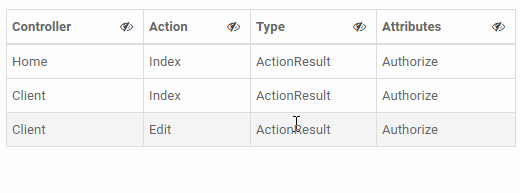
Tutoriels CSS
- Unités en CSS
- Le Tutoriel de CSS Selectors de base
- Le Tutoriel de CSS Attribute Selector
- Le Tutoriel de CSS combinator Selectors
- Le Tutoriel de CSS Backgrounds
- Le Tutoriel de CSS Opacity
- Le Tutoriel de CSS Padding
- Le Tutoriel de CSS Margins
- Le Tutoriel de CSS Borders
- Le Tutoriel de CSS Outline
- Le Tutoriel de CSS box-sizing
- Le Tutoriel de CSS max-width et min-width
- Les mots-clés min-content, max-content, fit-content, stretch en CSS
- Le Tutoriel de CSS Links
- Le Tutoriel de CSS Fonts
- Comprendre les Generic Font Family Names en CSS
- Le Tutoriel de CSS @font-face
- Le Tutoriel de CSS Align
- Le Tutoriel de CSS Cursors
- Le Tutoriel de CSS Overflow
- Le Tutoriel de CSS Lists
- Le Tutoriel de CSS Tables
- Le Tutoriel de visibility
- Le Tutoriel de CSS Display
- Le Tutoriel de CSS Grid Layout
- Le Tutoriel de CSS Float et Clear
- Le Tutoriel de CSS Position
- Le Tutoriel de CSS line-height
- Le Tutoriel de CSS text-align
- Le Tutoriel de CSS text-decoration
Show More